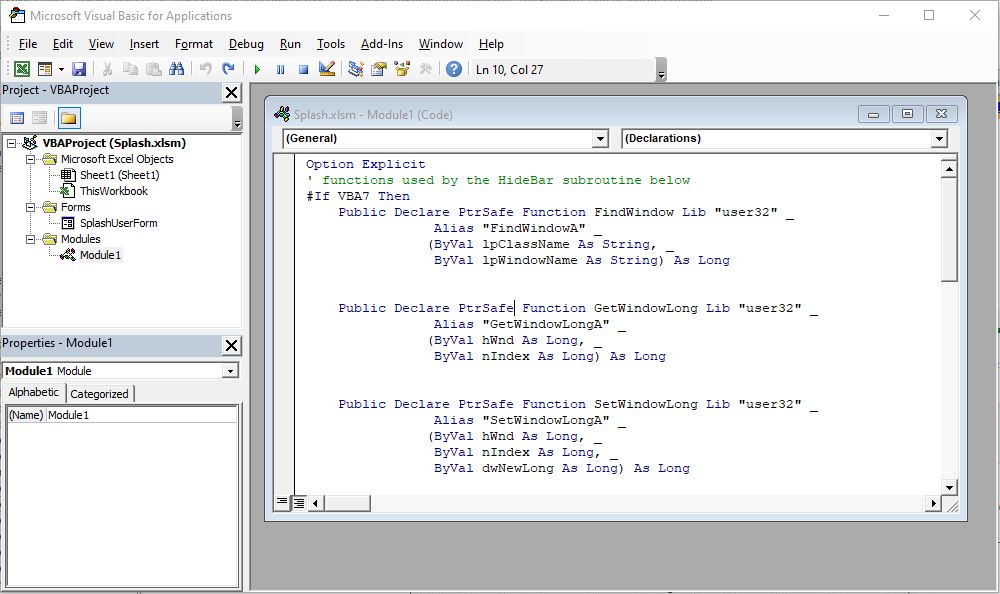Using Macros & VBA Code
See how VBA coding can transform spreadsheets into applications. It's easier than you might think.
Don't worry you won't need to fully understand the language to write some really useful scripts. We will show you just how easy it is to create & run VBA code in your excel spreadsheets just using some of the basics. You can take it further from there if you wish. Lets just begin by expaining what a couple of the key features are.